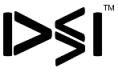how to export linkedin sales navigator leads
November 26, 2024
Exporting leads from LinkedIn Sales Navigator is a valuable feature that enables sales professionals to manage their leads more efficiently and integrate them into their sales workflow seamlessly. Here’s a comprehensive guide on how to export leads from LinkedIn Sales Navigator:

- Identify Your Leads: Before exporting leads, you’ll need to identify the specific leads you want to export. Utilize Sales Navigator’s advanced search filters and lead recommendations to narrow down your list based on criteria such as industry, company size, job title, seniority level, and geographic location. This ensures that you’re exporting the most relevant leads for your sales efforts.
- Save Leads to Lists: Once you’ve identified your leads, save them to lists within LinkedIn Sales Navigator. Lists help you organize your leads and facilitate the exporting process. You can create multiple lists based on different criteria or sales campaigns to keep your leads organized and segmented effectively.
- Access the Lists Tab: Navigate to the Lists tab within LinkedIn Sales Navigator to access the lists containing your saved leads. Here, you’ll find all the lists you’ve created, along with the leads saved within each list.
- Select Leads for Export: Within the Lists tab, select the specific list containing the leads you want to export. You can either select individual leads manually or choose to export the entire list. If you’re exporting multiple lists, repeat this process for each list you want to export.
- Click on “Export Leads”: Once you’ve selected the leads you want to export, locate the “Export Leads” option within the Lists tab. Click on this option to initiate the export process.
- Choose Export Settings: LinkedIn Sales Navigator will prompt you to choose your export settings. Here, you can specify the format in which you want to export the leads (e.g., CSV or Excel). Additionally, you may have the option to customize the fields included in the export, such as name, job title, company, email, and phone number.
- Confirm and Initiate Export: Review your export settings to ensure they’re accurate, then confirm your selections. Once confirmed, initiate the export process. LinkedIn Sales Navigator will compile the selected leads into a downloadable file in the specified format.
- Download Exported Leads: Once the export process is complete, LinkedIn Sales Navigator will provide you with a download link for the exported leads file. Click on the link to download the file to your computer or device.
- Integrate with CRM or Sales Software: After downloading the exported leads file, you can integrate it into your Customer Relationship Management (CRM) system or sales software. Most CRMs and sales tools support importing leads from CSV or Excel files, allowing you to seamlessly incorporate your LinkedIn Sales Navigator leads into your existing sales workflow.
- Follow-Up and Engagement: With your leads successfully exported and integrated into your sales workflow, it’s time to follow up and engage with them effectively. Use the contact information provided in the exported leads file to reach out via email, phone, or LinkedIn InMail. Personalize your outreach messages based on the information gathered from LinkedIn Sales Navigator to increase engagement and build meaningful relationships with your leads.
In conclusion, exporting leads from LinkedIn Sales Navigator is a straightforward process that enables sales professionals to manage their leads effectively and integrate them into their sales workflow seamlessly. By following these steps, you can identify, export, and engage with your leads efficiently, driving better results and ultimately, closing more deals.
Whatsapp Us +918368319550 to know more what does linkedin sales navigator do
Telegram @pk160487
Skype – ar.pankaj07