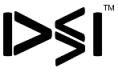Can I use adobe Creative Cloud on Multiple Computers
December 26, 2024
Can I use adobe Creative Cloud on Multiple Computers? Yes, Adobe Creative Cloud allows you to use its suite of applications on multiple computers, which is one of its most convenient features for creative professionals.

Whether you work from home, at the office, or while traveling, Adobe ensures that you can access your projects and continue working seamlessly across different devices. However, there are some important details and limitations to understand when using Adobe Creative Cloud on multiple computers.
How Does Adobe Creative Cloud Work Across Multiple Computers?
Adobe Creative Cloud is designed to work on both Windows and macOS operating systems, so you can install and use your Adobe apps on multiple computers that meet the system requirements. Here’s how it works:
- One Subscription, Multiple Devices
With a single Adobe Creative Cloud subscription, you can install and use the software on up to two devices (computers) simultaneously. This allows you to work from both a desktop and a laptop, for example, or use both a home and office computer. - Cloud Syncing and Storage
When you use Adobe Creative Cloud on multiple computers, your files and settings are synced through cloud storage. This makes it easy to pick up where you left off, regardless of which device you’re using. Cloud syncing ensures that your assets, libraries, preferences, and project files are always up to date on all your devices. - Access from Anywhere
You can download and install Adobe Creative Cloud on any compatible computer, but you’re only allowed to be signed into two computers at once. If you need to use a third device, you’ll need to sign out of one of the previously connected devices.
Installing Creative Cloud on Multiple Devices
To use Adobe Creative Cloud on multiple computers, follow these simple steps:
- Download the Creative Cloud App
First, download and install the Creative Cloud desktop app from the official Adobe website. - Sign In with Your Adobe ID
After installation, sign in to the Creative Cloud app using your Adobe ID (the email and password you used when subscribing to Creative Cloud). - Install Applications on Multiple Devices
Once logged in, you can install any of the Creative Cloud apps (e.g., Photoshop, Illustrator, Premiere Pro) on the devices you want to use. As long as you remain signed in to two devices, you will be able to work without issues.
Device Limitations and Restrictions
While you can use Creative Cloud on multiple computers, there are a few important limitations to keep in mind:
- Two Devices at a Time
Adobe allows you to install Creative Cloud on as many devices as you want, but you can only be signed in on two devices at once. If you try to log into a third device, you’ll be prompted to sign out of one of the previous two devices. - Deactivating Devices
If you want to use Adobe apps on a new computer, you can deactivate one of your previous devices through the Creative Cloud account settings. This deactivation process doesn’t remove your software, it simply signs you out on that device so you can sign in elsewhere. - Performance Considerations
When using Creative Cloud on multiple computers, be aware that the software’s performance can vary depending on the system’s specifications (e.g., CPU, RAM, storage). It’s important to ensure your devices meet the recommended system requirements for the best experience.
Using Adobe Creative Cloud on Shared or Public Computers
If you’re using Adobe Creative Cloud on a public or shared computer (e.g., at a library or a coworking space), make sure to sign out of your Adobe account when you’re finished working. This will ensure your subscription is not accessed by others.
Conclusion
Adobe Creative Cloud provides the flexibility to use its powerful suite of creative tools across multiple computers, allowing you to work from various locations and devices. With your subscription, you can install apps on two devices simultaneously and easily switch between them, ensuring a seamless creative workflow. Just remember that only two devices can be signed in at once, and you can deactivate one to use a new device if necessary.
This level of flexibility is ideal for professionals who need to work on the go or across different workstations, making Adobe Creative Cloud a versatile and essential tool for creative projects.