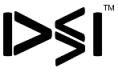How to Create a Yahoo Business Email Account: 2025
December 11, 2024
In 2025, establishing a professional presence online is essential for businesses, and having a dedicated business email is one of the first steps toward building that credibility. Yahoo Mail offers a simple yet effective platform to create a business email account, allowing you to manage communication, improve professionalism, and streamline your business operations.
Here’s a step-by-step guide on how to create a Yahoo business email account in 2025.
Step 1: Visit the Yahoo Business Email Website
- Open Your Browser: Start by opening your preferred web browser (Chrome, Firefox, Safari, etc.).
- Go to Yahoo Business Email: In the URL bar, type “Yahoo Business Email” or visit the Yahoo Mail website at https://mail.yahoo.com and look for the business email option.
- Sign In or Create an Account: If you already have a personal Yahoo account, sign in using your credentials. If not, proceed to create a new account.
Step 2: Choose a Business Plan
Yahoo offers different plans depending on your business needs. Here are the available options:
- Free Personal Yahoo Email: A personal email account, which is limited for business use but can work for small businesses or freelancers.
- Yahoo Mail Business Plan: For full business functionality, you will need to choose one of Yahoo’s paid business plans. These provide features like:
- Custom domain for your business email (e.g., na**@yo*********.com )
- Increased storage
- Enhanced security features (e.g., encryption, 2-step verification)
- Integration with other business tools
- Select Your Plan: Choose the plan that best suits your company’s needs, whether it’s a small startup or an established business.
Step 3: Set Up Your Business Email Address
- Choose Your Domain: For a business email, you can use your own domain (like “@yourcompany.com”) for a professional touch. To do this, you’ll need to link Yahoo Mail to your domain name provider (like GoDaddy, Namecheap, etc.).
- Create Your Email Address: Choose a professional email address for your business. It could be your name (e.g., jo**@yo*********.com ) or a role-based email (e.g., su*****@yo*********.com ).
- Fill in Basic Details: You’ll be prompted to enter your full name, company name, business phone number, and other relevant information.
Step 4: Complete Verification and Security Setup
- Verify Your Domain: If you’re using a custom domain, verify that you own it by following the instructions provided by Yahoo. You’ll likely need to access your domain provider’s control panel to add a verification record.
- Set Up Password and Security Features:
- Choose a Strong Password: Make sure your password is secure—ideally a mix of letters, numbers, and symbols.
- Enable 2-Step Verification: For additional security, enable two-factor authentication (2FA), which requires a second step (e.g., a code sent to your phone) in addition to your password when logging in.
Step 5: Configure Business Email Settings
- Set Up Email Signature: Create an email signature that includes your business name, job title, contact details, and company logo. This adds a professional touch to every email sent.
- Set Up Folders and Filters: Organize your inbox by creating folders for different types of emails (e.g., customer inquiries, marketing, sales). Set up filters to automatically sort incoming emails.
- Link Other Email Accounts (Optional): If you manage multiple business email accounts, you can link them to your Yahoo Business Mail account for easier management.
Step 6: Start Using Your Yahoo Business Email
- Send Test Email: Once your business email is set up, send a test email to another address (personal or work) to ensure everything works properly.
- Access Yahoo Calendar and Other Tools: Make use of Yahoo’s integrated tools like the calendar and contacts list to schedule meetings, manage appointments, and keep track of important business details.
- Mobile Access: Download the Yahoo Mail app on your smartphone for easy access to your emails on the go.
Step 7: Utilize Additional Features for Business
- Email Analytics: Some Yahoo Business plans come with analytics tools to track email performance, such as open rates and responses.
- Customizable Folders: Tailor your inbox to suit your business needs with customizable folders and labels.
- Collaboration Tools: Leverage Yahoo’s collaboration features, including shared calendars and contacts, to improve teamwork and communication within your business.